Sometimes you will want to take one or more Concepts and merge them into a single existing Concept. This might be because of data errors that created duplicate Concepts or because you now consider the Concepts to be the same.
To merge Concepts, select two concepts from any Concepts list or search results screen:

And then choose Merge Selected from the menu in the bottom right corner of the screen.
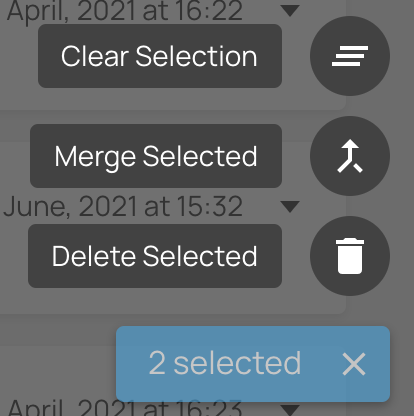
The next screen allows you to decide which is the target concept, which you will retain, and which is the source concept, which will be merged into the target. You can swap between the two of them using the button at the top. Note that the id of the target concept will be retained and used as the canonical ID for the merged concept.

You can copy fields from the source to the target concept by clicking the arrows. The lock icon indicates that the field is not editable at the merge stage but you can still copy and the value to the target concept.

When you have decided what data is to be retained, you can confirm the merge of concepts.